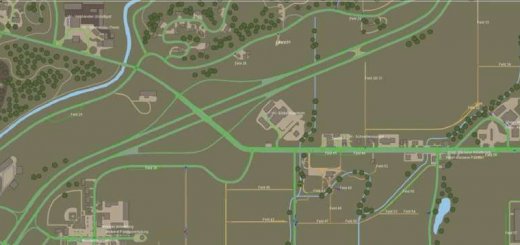FS22 Console Commands (Developer Console)

FS22 Console Commands (Developer Console)
There will be so many new features in the new Farming Simulator 22 because it will have some new American and European environments. It will allow players to expand the farm with brand new vehicles, new crops such as oats, barley, cotton and also new animals like horses. You will be able to take care of all your animals – cows, sheep, chickens or pigs – and discover new ways around your farm.
FS22 Console Commands (Developer Console)
Just follow the steps below:
- Browse and open Documents/My Games/Farming Simulator 2022
- There, open the file “game.xml” with the Notepad
- At the very bottom, you will see “developer” line under it will be “controls” false change it to true
- Launch the Game
- You can Press “F2” to see how much FPS you have
- You can type enableframeratelimit false to turn off the 60 FPS cap
The console has two modes and it can be activated by utilizing the tilde key (link) and usually it is above the Tab key and on the left of the 1 key. Be aware that some keyboard layouts can be a bit different so the buttons would be placed in a different place.
So, the first mode of the console is the reading one. Remember that the PageDown and PageUp keys are going to scroll down/up in the console lines.
The command mode is the second mode of the console. It is designed to type in commands such as easily shutdown Farming Simulator – this one is called quit command. Usually, this is needed when something unexpected happens once loading a map or a mod.
In order to close the console, simply click on tilde key three times.
Some Useful Console Commands
- Q
- showFps < true | false >
- gsSetDayTime <hour>.<fraction>
- exit
- gsToggleFlightAndNoHUDMode
- quit
- gsSetFOV <integer-value>
- listResources
Of course, there are other useful console commands and you can find them by clicking on Tab key.
For better control, some of the function keys are now able to turn on a specific text or rendering on the screen:
- F5 = two modes; a) Collision-/Trigger-/Wheels-wireframes and b) Light-wireframes.
- F4 = wireframe mode.
- F8 = several technical statistics texts.
- F2 = FPS / frames-per-second display.
When gsToggleFlightAndNoHUDMode is turned on, just utilize the letter keys below:
- Q / E = increase/decrease flight (hover) of avatar when not in a vehicle. Hold SHIFT for faster movement.
- J = enable/disable flight of avatar.
- O = hide/show HUD, which includes; helpbox, clock and panel-bars for vehicle/money.
So that’s it, you have all the information on Farming Simulator 22 Console Commands and it really should help you to have a better gaming experience. Let us know if you have any other comments!